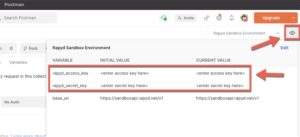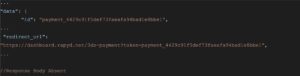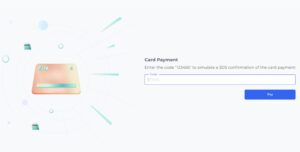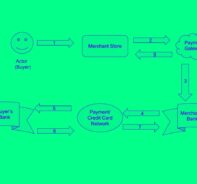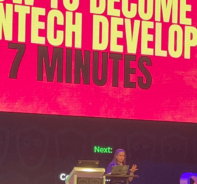Learn how to complete a card payment with 3DS verification.
Table of Contents
- Learn how to complete a card payment with 3DS verification.
- Step 1: Sign up in Client Portal
- Step 2: Setup Your Postman Environment
- Step 3: List Payment Method and Get Required Fields
- Step 4: Create a Wallet
- Step 5: Create Customer with Payment Method
- Step 6: Create Payment with Card
- Step 7: Complete Payment
- Congratulations! You have successfully completed a card payment with 3DS! You can confirm your closed payment in the Client Portal.
3D Secure is a card acceptance protocol that offers a liability shift that protects your business from chargebacks in the event of a fraudulent transaction. 3D Secure is required to accept credit cards in Europe and is optional in other regions.
Participating card issuers offer a payment guarantee for 3D Secure authenticated online payments. If a customer disputes a transaction for fraud or claims that they did not make the transaction, then the merchant isn’t typically liable for the chargeback. The card issuer will pay those costs and the money won’t be taken out of the merchant’s account.
In a landscape of ever-increasing cross-border purchases, you want to verify card payments for your customers to mitigate risk and help prevent fraud. The following steps will show how to request and complete a payment with 3DS for your customers.
Step 1: Sign up in Client Portal
Go to your Client Portal account and grab your rapyd_access_key and rapyd_secret_key within the Developers tab.
Step 2: Setup Your Postman Environment
Download our Postman Collection and input your rapyd_access_key and rapyd_secret_key in the Postman environment titles Rapyd Sandbox Environment as shown below.
Step 3: List Payment Method and Get Required Fields
Find the payment method you will accept in your desired country with List Payment Methods By Country API. Use the Get Payment Method Required Fields to collect the required fields for your next steps. For example, using mx_mastercard_card will require a number, expiration_month, expiration_year, and cvv.
Step 4: Create a Wallet
Use the Create Wallet API to set up a wallet contact to create a customer for a card payment request with 3DS. Your wallet ID given in the API response will begin with ewallet_.
Step 5: Create Customer with Payment Method
Use the Create Customer API and include the payment method type, required fields from step 3 (e.g. mx_visa_card) and the Rapyd wallet ID starting with ewallet_ from step 4 in the request body. Your customer ID in the response body will begin with cus_.
Step 6: Create Payment with Card
Use Create Payment API and include your country currency (e.g. MXN), customer ID, and payment_method with required fields.
- Copy redirect link
Payment Request Request Body
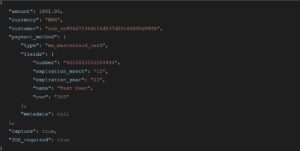
Payment Response Body
3DS Verification URL Example
Step 7: Complete Payment
Use the Complete Payment API request and include the payment ID starting with payment_.
Congratulations! You have successfully completed a card payment with 3DS! You can confirm your closed payment in the Client Portal.
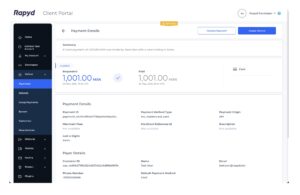
Subscribe Via Email
Thank You!
You’ve Been Subscribed.